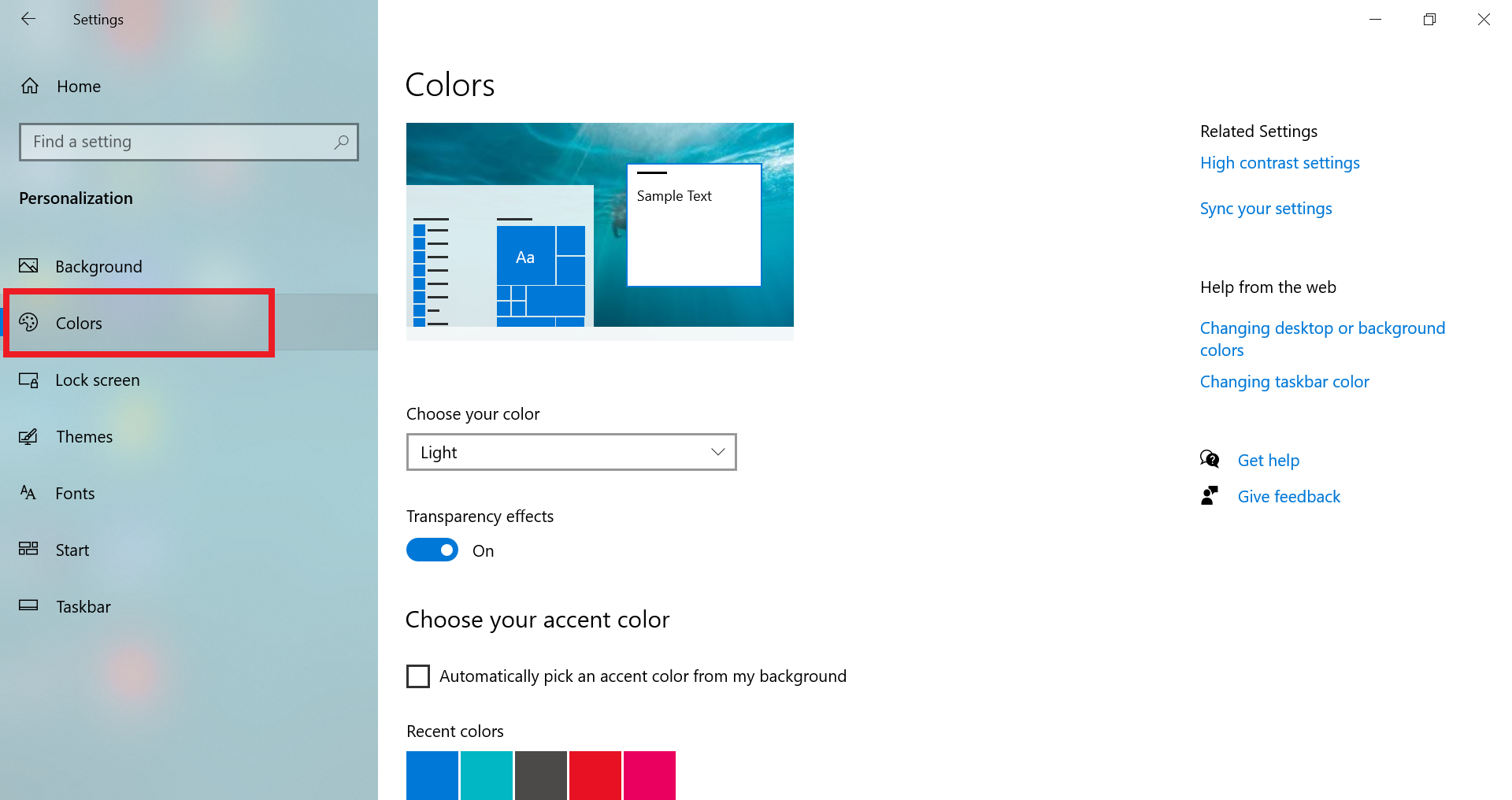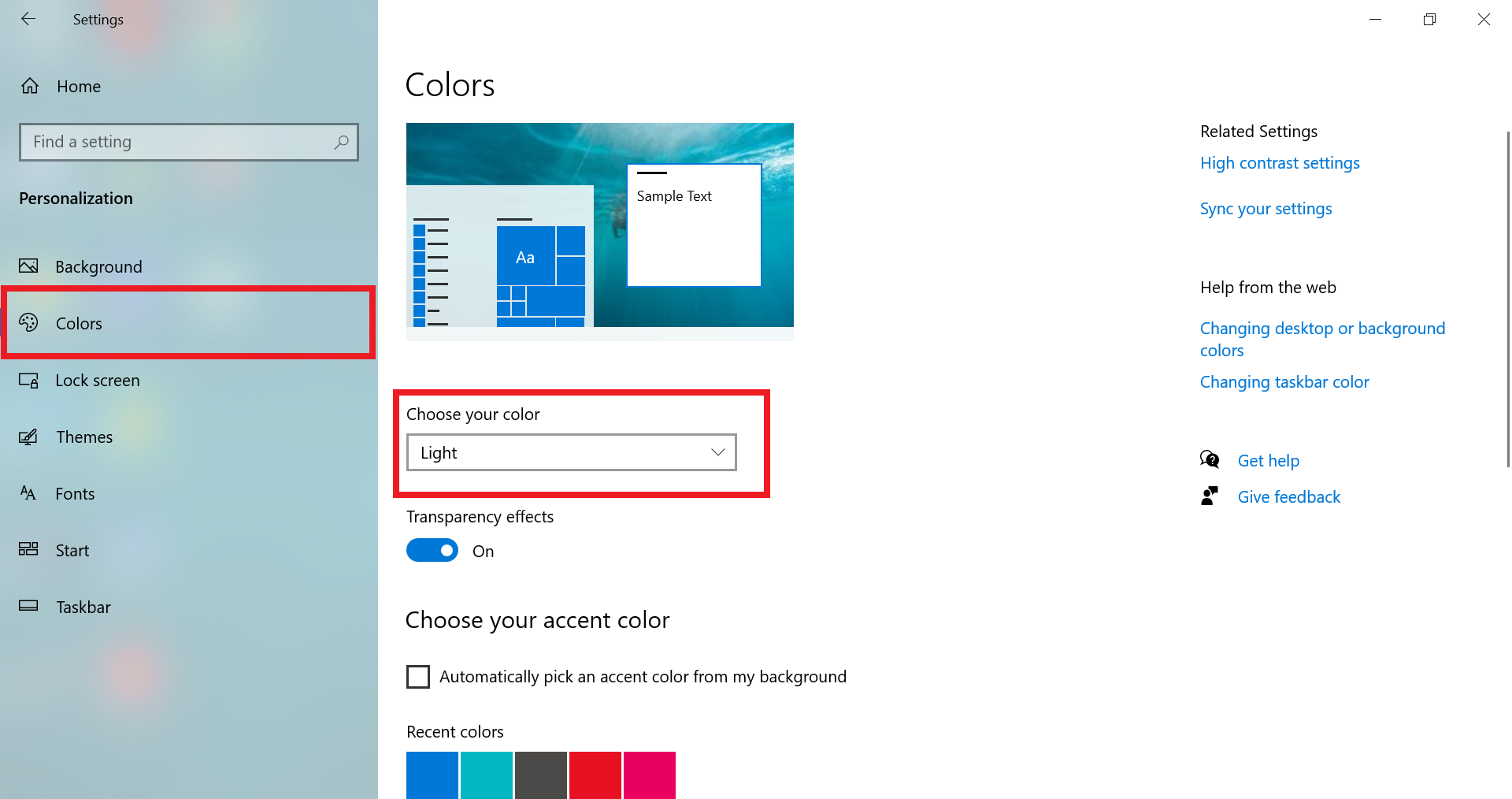Page History
Dark mode is a popular setting in many social media apps and browsers, and it’s also available as a feature in most operating systems. This
This guide is intended for the users of Windows OS (Operating System).
Reasons to choose Dark mode:
- Aesthetic preference: A common reason why people prefer Dark mode is because it aligns with their aesthetic better than Light mode.
- Easier on the eyes: Dark mode is often credited for reducing eyestrain, which is a syndrome that can occur if you look at a bright screen for too long. Turning on Dark mode may also make the letters easier to read.
- Better for darker locations: A bright screen in a dark room can be harsh on the eyes and could potentially bother those around you. Using Dark mode in a dimly lit airplane cabin or a shared bedroom will help reduce the brightness of your screen to make it stand out less.
- Preserves Preserve battery: Dark mode helps to reserve preserve your machine's battery life.
To set the Dark mode up follow the below steps.
- Select Start > Settings.
...
2. Select Personalization > Colors.
3. Open Colors setting Color Settings
4. Under Choose your color, select Dark.
...