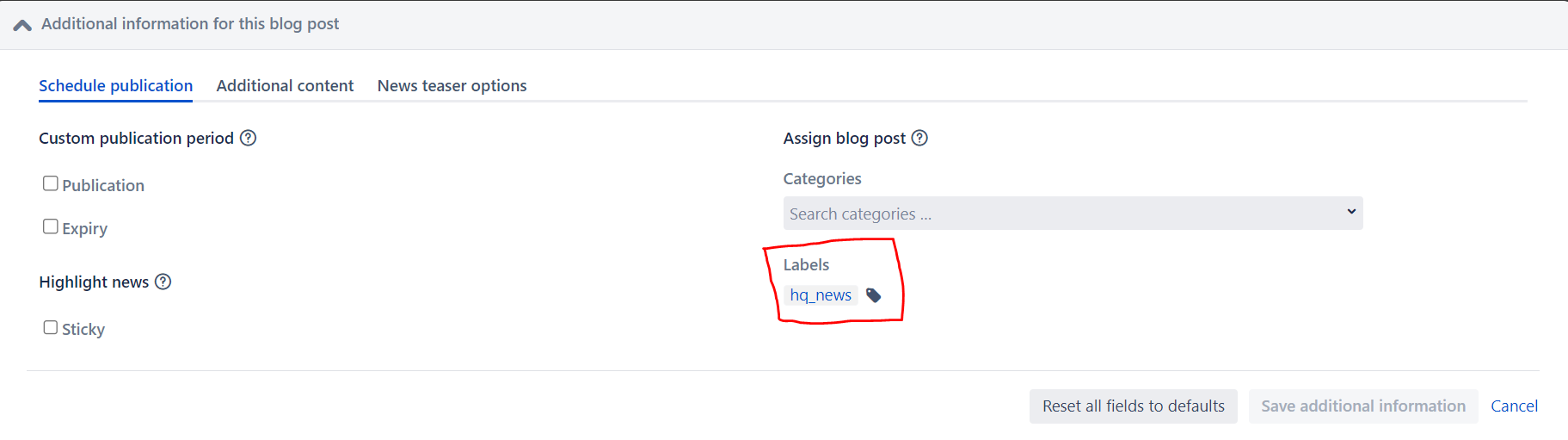Page History
Video Demo: how to create a blog
| HTML |
|---|
<iframe src="https://unitednations.sharepoint.com/sites/UNEnvironment-Teams-ESS/_layouts/15/embed.aspx?UniqueId=e748bc48-3bdf-445b-9402-e72c4d6392b2&embed=%7B%22ust%22%3Atrue%2C%22hv%22%3A%22CopyEmbedCode%22%7D&referrer=StreamWebApp&referrerScenario=EmbedDialog.Create" width="640" height="360" frameborder="0" scrolling="no" allowfullscreen title="How to create blogs.mp4"></iframe> |
| Tip | ||||||
|---|---|---|---|---|---|---|
| ||||||
|
Creating a news story / blog - written guide
| UI Steps |
|---|
| Divbox |
|---|
ChecklistCreate your news story / blog post using the following content:
|
Creating a news story / blog
| Table of Contents | ||||
|---|---|---|---|---|
|
| UI Steps | ||||||
|---|---|---|---|---|---|---|
| UI Step | ||||||
|
|
|
|
|
Click on publish to add the date and time when you want the blog to be published
Click on expire to add the date and time when you want the blog to expire
3. Enter the assigned labels by clicking on the pencil (see screenshot above)
| Note |
|---|
These are determined by where you want to news story to appear (see Using labels in News Stories for more guidance) |
|
|
|
Step 4: Add Except Macro
1. Add the except macro by click on the + button in the menu and selecting other macros (see first screen shot below), search for except and click on the macro (see second screen shot).
| Note |
|---|
The text you want to appear in the summary of this news story should appear in the excerpt macro. |
2. Click Publish / Save
|
| Divbox |
|---|
Before you publish checklist
|