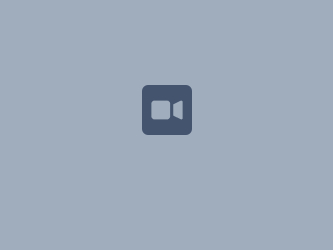Navigate quickly to[Editing your profile] , [Upload photo]or [Editing your profile]
Editing Profile
- Click on your picture in the top-right hand corner (if you've never changed it, it will be a silhouette)
Click on Profile
Click on either Picture or Edit to update
- Click on the diagonally facing arrows to widen the screen if all options are not displaying for you
- Click the Picture link to change your picture
- Click the Edit button to change your personal or contact details
Don't forget to complete the questions under 'Big Talk'. Let's get to know each other a little better!
4. Click on Submit
Video
- Click on the diagonally facing arrows to widen the screen if all options are not displaying for you
Those without profile pictures;
Choose your profile picture at top right of the screen, then choose Profile.
Choose your profile picture at top right of the screen, then choose Profile
- ChoosePictureon the left
- Choose Upload image > Upload an image
- Locate and select the picture on your computer or file server
- Adjust the size and position of your photo, then choose Save.
Screenshot: Choosing a profile picture
To edit your profile picture:
- Click and drag the centre of the superimposed square to select the centre of the new image.
- Click the corners of the square to resize the area for your new image.
- Click Save.
- The image from your selected area will be cropped, resized to 48x48 pixels and saved.
Screenshot: Trimming a profile picture
You can't remove your profile picture, but you can upload a new one any time.