
From the Resources|Tools menu click on DELEGATIONS → Delegations Repository


| Remember: Delegation Holder: Type the names of the individuals who has received the delegation, select from the list that appears. Delegation Holder Role: Select from the options the role the holder will have Delegation Type: Select from the options the delegation type the holder will have Division/Office/MEA: Select the division, unit or convention where the delegation is applicable. Start Date: Enter the date the delegation started End Date: Enter the date the delegation ended Status: Enter status of the delegation, available statuses are Accepted, Lapsed, Withdrawn Acceptance Document: Using the Browse button navigate to the location where the acceptance document is located on your computer. You can upload multiple documents as long as they are in the same directory by selecting them. Withdrawal Document: Using the Browse button navigate to the location where the withdrawal document is located on your computer.You can upload multiple documents as long as they are in the same directory by selecting them. |
Withdrawal document must be uploaded if status is set to Withdrawn.
Once you have completed the form click on the save button

On the Delegations Repository scroll to the Search Delegations area
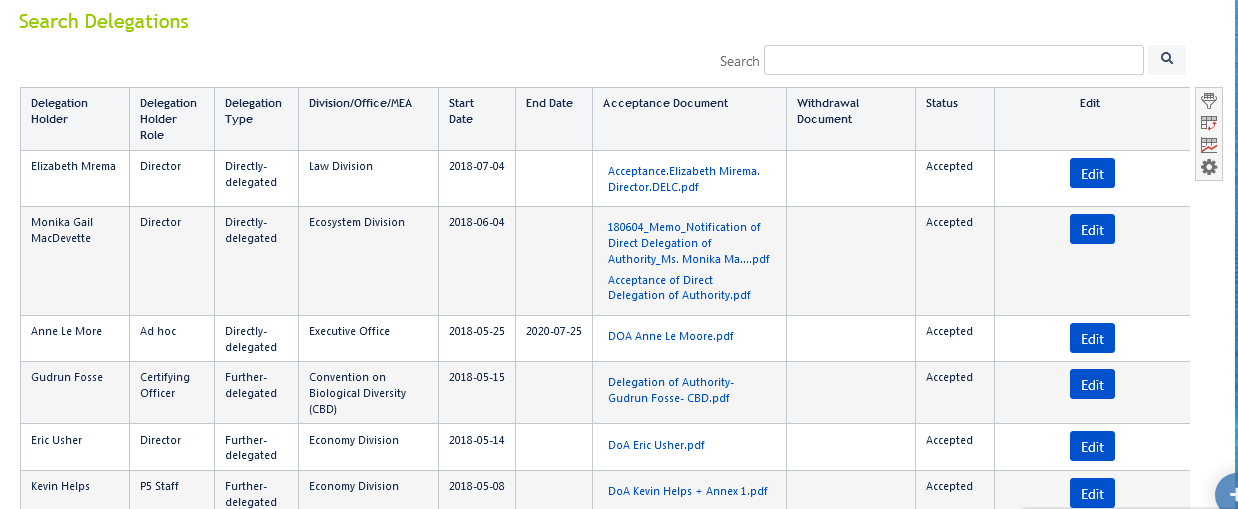
In the search field provided enter your search query example Names, Division, delegation status then click on the magnifying glass button to retrieve results

Clicking on the magnifying glass button retrieves all results from other page