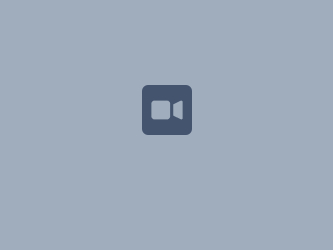Edit Your User Settings
If you want to make Confluence fit you, like a well-worn pair of sneakers, you can set some preferences that will make you feel more at home:
- General preferences such as home page, language and time zone
- Editor settings
- Email settings for subscriptions to email reports.
- OAuth access tokens that you have granted from your Confluence user account.
General User Preferences
To edit your general user settings:
- Click on your picture in the top-right hand corner (if you've never changed it, it will be a silhouette)
Click on 'Profile'
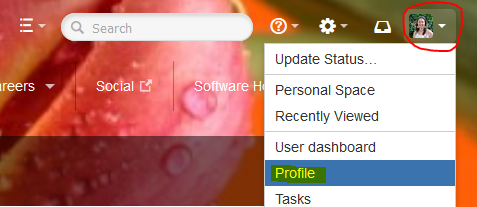
Choose Edit and update the settings
Choose Submit
- Use the diagionally facing arrows to widen the screen if all options are not displaying for you

- Click the 'Picture' link to change your picture
- Click the 'Edit' button to change your personal or contact details

Setting | Description |
|---|---|
Site Homepage | Select the page that you would like to see whenever you log into Confluence. |
Language | Select your language. See below. |
Time zone | Select your time zone. |
Use Keyboard Shortcuts | Enable keyboard shortcuts, other than for the editor. |
| Text select | Turn off the popup options panel when highlighting text. |
Screenshot: Editing your user profile settings

Editor Preferences
You can set some options that determine the way the Confluence editor works. Note that these settings affect only you. Other people using Confluence can enable or disable the settings on their user profiles independently.
To change your editor preferences:
- Choose your profile picture at top right of the screen, then choose Settings
- Click Editor under 'Your Settings' in the left-hand panel
Click Edit and make your changes
Click Submit
Setting | Description |
|---|---|
Disable Autocomplete | Select to disable autocompletion when you press one of the trigger characters. |
Disable Autoformatting | Select to disable autoformatting when you type wiki markup in the editor. Click ? on the editor toolbar to learn more. |
Screenshot: User settings for the editor