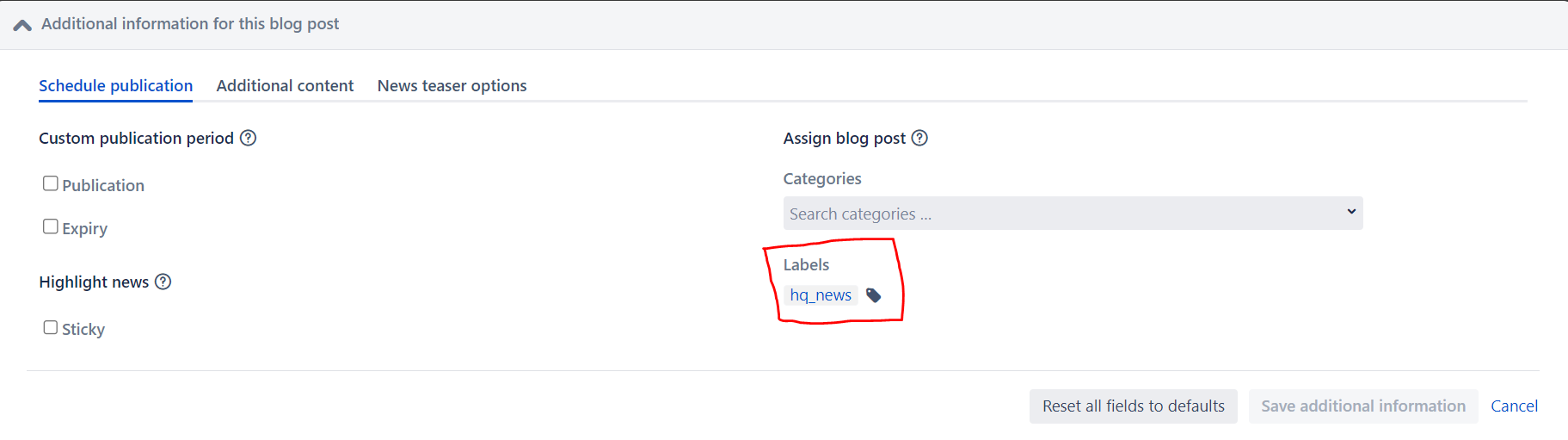Page History
| Tip | ||||||
|---|---|---|---|---|---|---|
| ||||||
|
Video Demo: how to create a blog
| HTML |
|---|
<iframe src="https://unitednations.sharepoint.com/sites/UNEnvironment-Teams-ESS/_layouts/15/embed.aspx?UniqueId=e748bc48-3bdf-445b-9402-e72c4d6392b2&embed=%7B%22ust%22%3Atrue%2C%22hv%22%3A%22CopyEmbedCode%22%7D&referrer=StreamWebApp&referrerScenario=EmbedDialog.Create" width="640" height="360" frameborder="0" scrolling="no" allowfullscreen title="How to create blogs.mp4"></iframe> |
Creating a news story / blog - written guide
| UI Steps | |||||||||||||||||
|---|---|---|---|---|---|---|---|---|---|---|---|---|---|---|---|---|---|
|
| Divbox |
|---|
Before you publish checklist
|