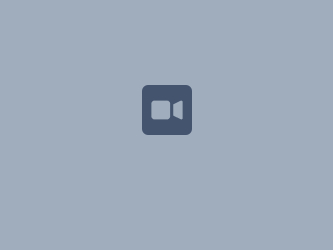Time Zone
To check and change your time zone please follow these steps. Please note this is important to understanding how the events in a calendar appear for you.
- Go to your profile and select settings
- Click on 'Edit' and change your time zone
- Click on 'Submit'
- video
Language
To check and change the language please follow these steps. Please note this is important to understanding how the events in a calendar appear for you.
More about Language
Setting your language preference in your user profile is described in the section below. This section gives more information about that setting and other settings that affect the language Confluence will use.
Individual users can choose the language that Confluence will use to display screen text and messages. Note that the list of supported languages depends on the language packs installed on your Confluence site.
The language used for your session will depend on the settings below, in the following order of priority from highest to lowest:
- The language preference defined in your user profile. Note that you need to be logged in for this setting to take effect.
The language that you choose by clicking an option at the bottom of the Confluence login screen. Confluence stores this value in a cookie. When the cookie expires, the setting will expire too.
- The default language for your site, as defined by your Confluence site administrator.
- Go to your profile and select settings
- Click on 'Edit' and change the language
- Click on 'Submit'
- Video